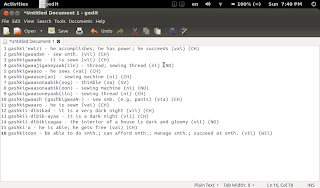I'll go through the steps to convert the PDF file to something that can be used within Stardict and Goldendict.
First, you want to create a simple text file with the dictionary. I just copied and pasted all the text I wanted to include into a new text file:
You'll notice that the delimiter between the two languages is a dash. I needed to change that to something that the convert program could understand. I chose a [TAB] as the delimiter. I also made sure to put a space before and after my dash, because Ojibwe uses dashes with some affixes.
I then saved that file as a text file. Once the file was saved, I then called up stardict-editor. This is a simple, single-window application that will do the conversion to a compatible format for use in the Stardict and Goldendict applications.
Click on the "Browse" button to load your saved newly edited text file, then click "Compile". If all goes well, you'll get the following dialog:
I had hundreds of duplicate entries, because the particular dictionary I'm using includes other dialects, and some of the entries were the same for the various dialects. If there are duplicates, an error is shown with a line number. Simply go back and fix/delete the entry, then try again until you get the above dialog.
Once compiled, three files will be created, a dict.dx, .idx, and .ifo file:
Next we want to open the .ifo file in a text editor and change the name of the dictionary to what we want it to be:
This name is what will be visible in the dictionary application.
Save the file and then start Stardict or Goldendict. Make sure that all three of these newly created files are easily accessible to the dictionary program. On my system there is a global user location, and I've also created my own dictionary directory and place all my own user-created dictionaries there.
Now we want to let the application know where the dictionaries are located. Start Goldendict (what I use), go to "Edit... Dictionaries". The following dialog box will appear:
Click on "Rescan". Now click on the "Dictionaries tab in the same dialog box, and you should see your new dictionary recognized.
That's it . You're done! You can now use your new dictionary.
The above screenshot is a simple dictionary lookup, but what makes Stardict and Goldendict so useful is that it can be used with any text application. While you're reading along in an epub, PDF, text program, you can just click on any word and you'll get the definition for it, provided it's in the dictionary:
Keep in mind that this process needs to be done for each language direction. The screenshots I've included here only show the process for an Ojibwe > English dictionary. The same thing must be done if you want a dictionary for the other direction (English > Ojibwe in my case).
I don't know of any direct way to do this for a Mac, but I know that there is something that will convert an already created Stardict/Goldendict dictionary to Mac Dictionary format. It's called the Mac Dictionary Kit and includes DictUnifier. It can be found here.